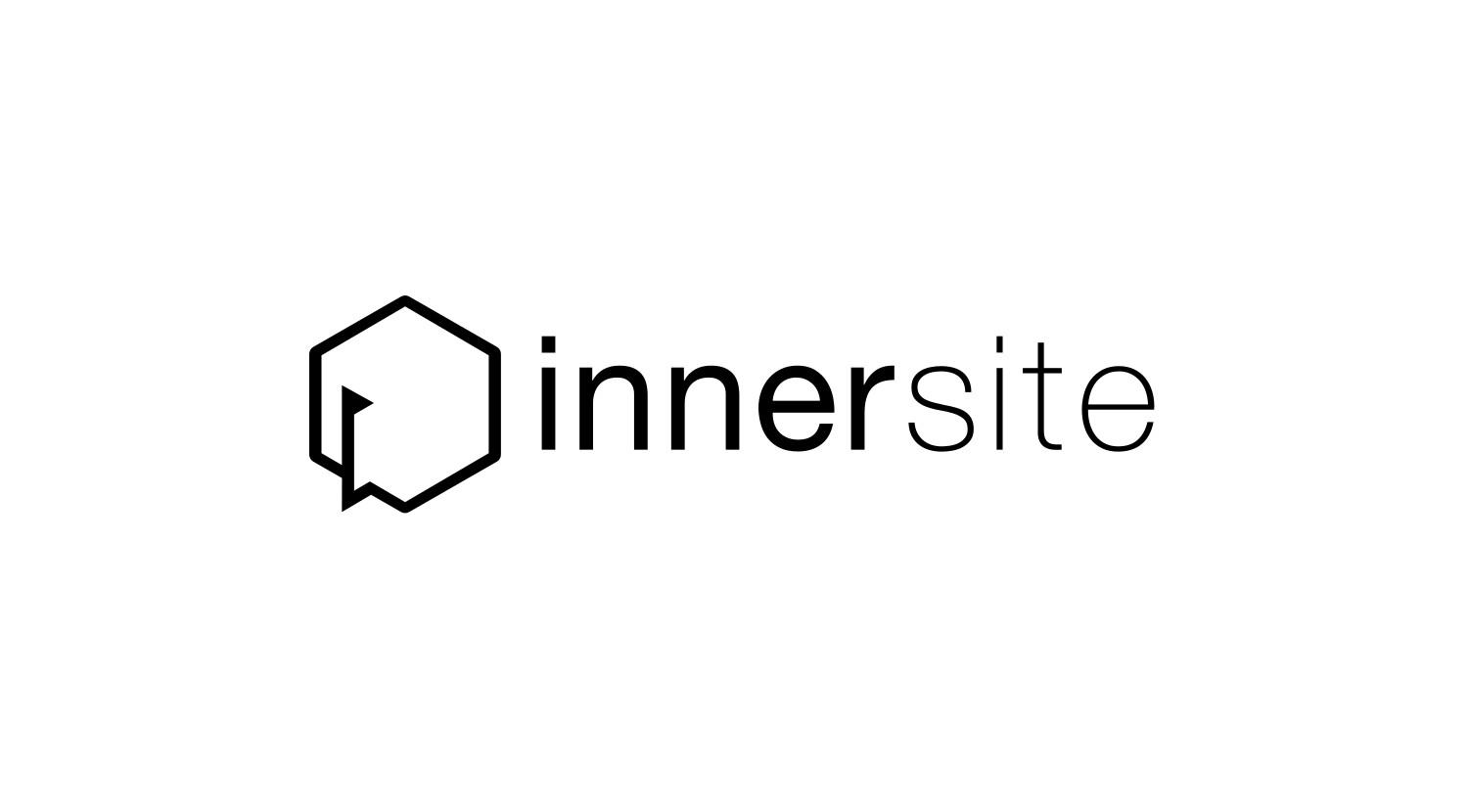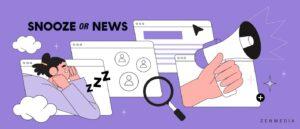In the world of SEO plugins, The SEO Framework stands apart. And does not do much like the others.
It’s free and doesn’t overwhelm you with ads and notifications. It doesn’t offer a configuration wizard, as many competitors do.
It’s preconfigured to work efficiently as soon as you activate it. All settings are available on a single page. In short, it’s something of a UFO.
Something like that, but in the SEO galaxy.
With it, there’s still a lot to tell about it. Well, in this article, we’re going to reveal all about it.
In particular, you’ll discover the options and specific features of this plugin, how to set it up, and whether it’s worth activating on your WordPress site (and replacing a competing plugin like Yoast or company).
Ready to get started? All aboard!
What is The SEO Framework?
It all starts with “AutoDescription”
The SEO Framework is a plugin designed to optimize the SEO of your WordPress site. To do this, it offers automatic settings upon activation, but you can also make many manual improvements (title and meta description tags, sitemap, robots.txt file etc.).
The plugin was launched in 2015 by Dutch developer Sybre Waaijer, who today continues to improve and maintain it.
Initially offered under the name “AutoDescription” (by the way, this name can still be found in the plugin’s slug), the plugin initially aimed to meet the needs of Waaijer’s customers.
On the advice of the staff and members of the WPMUDev community, of which he was a member at the time, Waaijer then submitted his plugin to the official directory. In the process, he renamed it The SEO Framework.
At the time of writing, the plugin has 100K+ active installations.
This makes it one of the most popular plugins in the official directory, behind such stalwarts as :
Moreover, its users highly regard the plugin. It accumulates almost exclusively 5-star reviews (overall rating of 4.9 out of 5), making it the highest-rated SEO plugin on the official directory.
A plugin that stands out..
In the landscape of SEO plugins, The SEO Framework really stands out. It stands out from its main competitors on several levels:
- It doesn’t offer a premium version. All its features are free, and if you want to go a step further in configuration, there are a number of premium plugins to choose from.
- It focuses on performance. According to its own tests, The SEO Framework loads 5.6 times faster than Yoast, and up to 16 times faster than All in One SEO.
- The plugin offers no advertising or incentives to upgrade to a premium version (because there are none).
- The SEO Framework claims to respect data confidentiality. For example, it does not create cookies.
- It works on its own in the background to avoid SEO errors. For example, it prevents canonical errors for categories, pages, subdomains and multisite domain mapping.
- It focuses on security. “As part-time security researchers, we strive to make this plugin impenetrable”, says its description on the official directory. “The SEO Framework also uses the WordPress API wherever possible, making this plugin integrate neatly with every other plugin written with that in mind”.
… And “built with users in mind”
But that’s not all. The SEO Framework also stands out for its philosophy. On the plugin’s About US page, Sybre Waaijer highlights several related aspects:
- it takes the stance of never releasing an update containing bugs
- the plugin follows the guidelines set by WordPress and the best practices laid down by search engines such as Google
- the plugin has been “built with users in mind”. Waaijer explains that he makes it a point of honor to help anyone who needs assistance. In fact, he’s very active on the plugin’s public forum, where he answers users’ questions and feedback most of the time
- he focuses on code speed
- the plugin does not lock out certain features “for the sake of monetization”.
What features does The SEO Framework offer?
And in terms of features, what does it offer? No big surprises here.
The SEO Framework allows you to carry out classic operations, which are already found in most of its competitors.
Here’s a non-exhaustive list of what you’ll be able to do once you’ve activated the plugin:
- editing and optimization of meta title (title) and meta description tags
- integration with the following webmaster tools: Google, Bing, Yandex, Baidu and Pinterest
- integration with social media (Facebook, Twitter, Pinterest)
- possible configuration of a robots.txt file
- automatic sitemap creation to notify Google, Bing and others of any changes to your site
- open Graph data
- schema tagging settings and activation of rich snippets
- canonical URL optimization
- color coding to indicate content optimization improvements.
That’s it for this first snapshot of The SEO Framework plugin. Let’s start scratching the surface by taking a look at the installation process.
How to install The SEO Framework?
To take advantage of the options offered by this SEO plugin, go to the Plugins > Add new menu in your WordPress administration interface.
In the search bar, type “The SEO Framework”. Install and activate the plugin:
After activation, you’ll have a new menu called “SEO” in the left-hand sidebar of your WordPress administration. From here, you can access the plugin’s settings:
As you can see above, there are no submenus included in the general menu called “SEO”.
In fact, all the options are contained on a single page, in 10 inserts that you can move up or down with a simple drag & drop.
For example, in the previous screenshot, you can see a preview of the “General Settings” insert, containing 5 different tabs.
It’s impossible to get lost in a maze of left and right menus. All settings are condensed in one place. All you have to do is scroll a little to make them appear as you go along.
Finally, unlike most competing plugins, The SEO Framework doesn’t offer a configuration wizard.
The plugin has already taken care of activating a number of options automatically, in the background. You can see this by the checkboxes already ticked, as shown below:
Let’s take a closer look at these inserts, and above all at which ones to prioritize when you activate the plugin for the first time.
How to set up this SEO plugin?
What inserts are available?
Basically, The SEO Framework offers 10 inserts, most of which contain several tabs offering additional settings that you can fine-tune.
In detail, here are the tabs at your disposal:
- General Settings.
- Title Settings.
- Description Meta Settings.
- Homepage Settings.
- Social Meta Settings.
- Schema.org Settings.
- Robots Meta Settings.
- Webmaster Meta Settings.
- Sitemap Settings.
- Feed Settings.
So I’m not going to hide it from you, all this can be intimidating at first, when you first discover the plugin.
If you juggle between the different tabs, you’ll see multiple possible settings appear, with sometimes technical terms.
Here are a few examples on the fly:
- use cron to notify search engines
- add
to sitemap - specify the aggregator’s copyright compliance guidelines.
In short, it’s all a bit confusing, but don’t panic! Remember, The SEO Framework does the heavy lifting for you.
Already, there are sometimes little crutches next to certain options, with an explanation to help you understand them better. Click on the question mark to take advantage of it:
It’s not always very meaningful, but it can help you see things a little more clearly.
Secondly, you don’t have to touch most of the options. Everything is already pre-configured for you by the plugin.
As The SEO Framework explains in its documentation, “only a few settings need to be configured. Depending on your site, somewhere between four and ten options require your attention. When you’re familiar with this plugin and come prepared, this will only take you a minute or two”.
Let’s detail these options just below.
What are the most important basic settings for The SEO Framework?
“There are a few settings that are vitally important to get started with,” says The SEO Framework. “Once you’ve set these few parameters, you’re ready for SEO.”
Here they are in detail.
Home page settings with The SEO Framework
In the “General” tab, fill in the Meta title and Meta description for your home page.
These are the tags that will be used on search engine results pages. For example, here are WPMarmite’s title (1) and meta description (2) tags, as they appear on Google :
On the plugin interface, fill in the corresponding fields. To ensure that your tags are displayed correctly on Google, without being truncated, respect the color coding and indications suggested by the plugin. Ideally, you should be in the green.
If you’re in the red, fine-tune the length of your tags:
Would you like some advice on how to write your title and meta description tags? Take a look at our guide to on-page SEO on WordPress. And discover dozens of additional tips to help you improve your SEO.
In the “Social” tab, fill in the Open Graph data. This will display a preview with images and a text excerpt when a link to your site is shared on social media.
For the Open Graph title and description, you can use the same ones as before.
Finally, consider adding an image that will be displayed on social media when your home page is shared. Upload your brand/site logo, for example:
Meta tag settings for social media
Without further ado, let’s move on to the next section, on meta tags for social media.
In the “General” tab, you can leave the boxes checked by default. However, remember to upload a backup image when sharing your posts on social media.
This image will be used if you don’t define a specific image to share on each post.
To do this, click on the “Select Image” button, and choose the media of your choice:
Schema.org settings
The next tab concerns Schema.org tagging. What exactly is Schema.org?
The SEO Framework gives a very precise definition. “Schema.org markup is a standardized way of adding structured data for search engines. This markup is integrated via scripts present on the site. When your web pages contain structured data meta, search engines can use this data to better index your content, highlight it in search results, and use it in different applications”.
In this insert, head for the “Presence” tab, which allows you to enter information likely to appear in Google’s Knowledge Graph (among others).
Google can use this to display specific information about your brand/company on the right-hand side of search results, in an information card. Like here, for example:
In your case, you need to fill in 3 things:
- Whether your site represents an organization or an individual.
- Your name or the name of your organization (e.g. Alex Borto or WPMarmite).
- The logo representing your site.
Robots meta settings
Here, The SEO Framework’s message takes the form of a warning:
“The rules in this section are so good that they can completely remove your website from the SERPs. So don’t touch these settings if you’re not sure how to use them.”
If you’d still like to get your hands dirty, you can check the two boxes below in the “Indexing” tab:
- Apply noindex to “Tags”, if you don’t want to index this taxonomy.
- Apply noindex to “Author pages”, if you are the only person writing on your site. By checking this box, you deactivate the author’s archives to prevent the content of this page from being identical to that of your blog (this could then cause a risk of duplicate content and penalize your SEO).
And that’s all there is to it. As The SEO Framework explains, despite the fact that the plugin offers over a hundred option fields, “only a few of them require any intervention on your part”.
Even so, there’s nothing to stop you from making further adjustments, if you so wish. For example, you may want to change the separator that appears in your Title tag.
Take the plunge in Title Settings > General.
Need to link your WordPress site to Google Search Console? If so, add your verification code in the “Webmaster Meta Settings” box:
In any case, follow this best practice before taking action. If you’re not sure what you’re doing, don’t touch anything! The SEO Framework has already done most of the work for you.
As for the plugin settings, you’re all set. Now let’s take a look at how you can use the plugin to optimize existing and future posts on your WordPress site.
How can you use The SEO Framework to optimize the SEO content of your pages or posts?
The SEO Framework can also be used to optimize the SEO of your pages and articles on a case-by-case basis. To do this, go to the bottom of the content of your choice, in the WordPress content editor.
You’ll come across an insert called “SEO Settings”, comprising 3 tabs:
- General.
- Social.
- Visibility.
Let’s break them down one by one.
General tab
The “General” tab is fairly succinct.It allows you to enter the title and meta description tags for your publication.
An little bonus: The SEO Framework is able to generate them automatically. So you’ll always have a suggestion, which represents a safety net in case you forget to stick to the task.
However, it’s always better to write them yourself whenever you can. And once again, try to be in the green so that your tag is the right size (too short and you won’t get enough clicks, and too long and you’ll be cut off on the search results page).
Unlike most SEO plugins, you won’t get a preview of how your tags will appear on the search results page (SERP).
Social tab
On the second tab, called “Social”, you can first enter an Open Graph title and description.
Social media such as Facebook, Pinterest and Discord can read and interpret Open Graph metadata, so your title and description will be displayed when your post is shared on social media.
Do the same for Twitter, which has a special feature compared to Facebook, for example. It first analyzes its proprietary meta tags before “reading” Open Graph metadata.
Last but not least, add a photo of your publication, which will be displayed when the content is shared on social networks.
Visibility tab
In the last tab, called “Visibility”, you can act at 4 different levels:
- Canonical URL. This option is useful if you have a set of duplicate pages on your site. You can then tell Google and other search engines which is the original (canonical) URL when indexing your content.
- Robots meta settings. In this section, you can tell search engine robots not to index a page (noindex), not to follow links (nofollow) and not to create a cached copy of the page (noarchive).
- Archive settings allows you to exclude the page from search results on your site (if you check the corresponding box).
- 301 redirect URL allows you to redirect your page to another publication. You’ll want to use this option if you want to delete the page, for example, so that your visitors don’t come across a 404 error page.
An SEO Bar for on-the-fly optimization
In addition to the adjustments you can make via the various tabs, you can also optimize certain aspects on the fly, thanks to what The SEO Framework calls the “SEO Bar”.
This is a color-coded indication of certain SEO settings. This gives you an indication of the elements you need to optimize.
This option is accessible from your menu Posts > All posts or Pages > All pages.
In the SEO section, hover over the suggested letters to discover what you can improve. As a reminder, successful optimization will be displayed in green:
- TG (title generated) refers to your title tag
- DG (description generated) refers to your meta description tag
- I refers to the indexing of your page
- F (follow) indicates whether search engines can follow links in your content
- A (archive) indicates whether the page can be archived
- R (redirect) indicates whether a 301 redirect has been set up for your content.
On mouse-over, a window is highlighted to show you the current state of optimization. However, it’s a pity that clicking on it doesn’t redirect you to the relevant menu.
You’ll have to go to the “SEO Settings” insert of the publication to make any changes.
The SEO Framework extensions and pricing
11 extensions to take you further
By now, you’re familiar with all The SEO Framework’s free options. At the same time, the plugin also offers 11 extensions, grouped together in a plugin called “Extension Manager”.
You can download it free of charge from this page and activate it on your site just like any other extension.
Once this is done, you’ll have 6 premium and 5 free extensions accessible from the SEO > Extensions menu.
In detail, these extensions are as follows:
- Focus (premium), to help you write content that targets the right keywords, including synonyms and lexical fields
- Articles (premium), to add structured data to your articles. If you’re a frequent blogger, this may be of interest
- Transport (free), to migrate data from another SEO plugin (Yoast SEO, Rank Math, SEOPress) to The SEO Framework
- Honeypot (premium), to protect against comment spam
- Cord (premium), to connect to third-party services such as Google Analytics
- Local (premium), to fill in local information relevant to your business, to improve your presence in Google’s local search
- AMP (free), to link The SEO Framework to the official AMP plugin
- Monitor (premium), to monitor your site’s optimizations and statistics
- Incognito (free), to hide all development comments in the source code
- Origin (free), to redirect the URL of attachments to the URL of the parent page, every time you add an image
- Title Fix (free), so that the title tag is taken into account, whatever theme you’re using
Overview of some of The SEO Framework’s addons
How much does The SEO Framework cost?
If you want to activate one or more premium addons, you’ll need to opt for one of the 3 premium licenses offered by The SEO Framework.
Your choice will depend on the number of sites on which you intend to activate the plugin:
- the Pro license ($7/month) can be used on up to 2 sites (with 500 requests/month to use the API)
- the Business license ($17/month) can be used on up to 20 sites (with 5,000 requests/month to use the API)
- the Agency license ($27/month) can be used on up to 200 sites (with 50,000 requests/month to use the API).
Even if the comparison is imperfect, as the options offered are not the same, we can still note that the rates are higher than those of The SEO Framework’s major competitors.
To use The SEO Framework’s cheapest plan on a yearly basis, it will cost you $84/year ex VAT. Rank Math’s most affordable plan, for example, starts at $59/year ex VAT, while SEOPress’ is $49/year ex VAT.
What are the alternatives to The SEO Framework?
Now that I’ve started talking about the prices of some of The SEO Framework’s competitors, let’s move on to the alternatives on the SEO plugins market.
Among the most famous SEO plugins, you’ll find :
- Yoast SEO
- Rank Math
- All in One SEO
- SEOPress
It’s hard to make an exhaustive point-by-point comparison with The SEO Framework, but there are a few points to emphasize:
- their interface is often less austere than the one of The SEO Framework, and therefore more pleasant to use
- their free options are often more extensive, particularly with Rank Math and All in One SEO
- each of the above plugins offers an SEO and readability analysis of your content (keyword occurrences, presence of links, use of synonyms, etc.), which The SEO Framework does not
- The SEO Framework’s premium license prices are on average higher than those offered by the competitors listed above.
Our final opinion on The SEO Framework plugin
To conclude, let’s summarize the strengths and limitations of The SEO Framework, before giving you our final verdict on this SEO plugin.
Benefits
- Pre-configured settings that apply as soon as the plugin is activated, without any action on your part.
- The fact that all settings are condensed onto a single page.
- The plugin’s loading speed.
- The absence of advertising and annoying notifications.
- The fact that most options are free.
- Respect for data confidentiality (e.g. The SEO Framework does not create cookies).
- The color system on mouse-over of your page or post listing to check that basic settings have been made.
Limitations
- Some settings and their explanations are too technical for beginners.
- Even though all the options are spread out on a single page, which is an advantage in the first place, it’s also easy to get lost among the many tabs.
- The free additional extensions, contained in the Extension Manager plugin, offer very little added value. For example, you need to activate the “Transport” add-on to migrate data from another SEO plugin. The SEO Framework’s competitors all offer this natively.
- The prices of premium offers are higher than the competition, most of the time.
- Documentation is not comprehensive.
- On-page optimization options are limited compared to the competition. For example, the plugin doesn’t offer a readability analysis or SEO recommendations around a main keyword you’ve entered (this is impossible).
- The SEO Framework does not integrate with artificial intelligence to perform certain actions, as is the case with Rank Math or All in One SEO, to name but a few.
The SEO Framework, for whom?
In the end, despite the limitations listed above, I find the plugin to be solid. It’s well coded, clean and easy to use thanks to its pre-configured settings.
However, I think it’s best suited to profiles who are well-versed in SEO and its technical vocabulary. If you’re a beginner, you may find yourself a little lost.
As a user of competing plugins (Yoast and Rank Math) in particular, I see no reason to switch to The SEO Framework.
I find their interface better put together, and their options more comprehensive (especially Rank Math’s).
To sum up, if you’re just starting out with WordPress, you’d be better off with Yoast, or even Rank Math (which has more options and is therefore a little easier to get used to at first).
If you use The SEO Framework, you may have a different opinion. Share it with WPMarmite readers by posting a comment.
About the author
WPMarmite Team
WPMarmite helps beginners get the best out of WordPress with in-depth tutorials and honest reviews. Meet the founder, Alex, and his team right here.