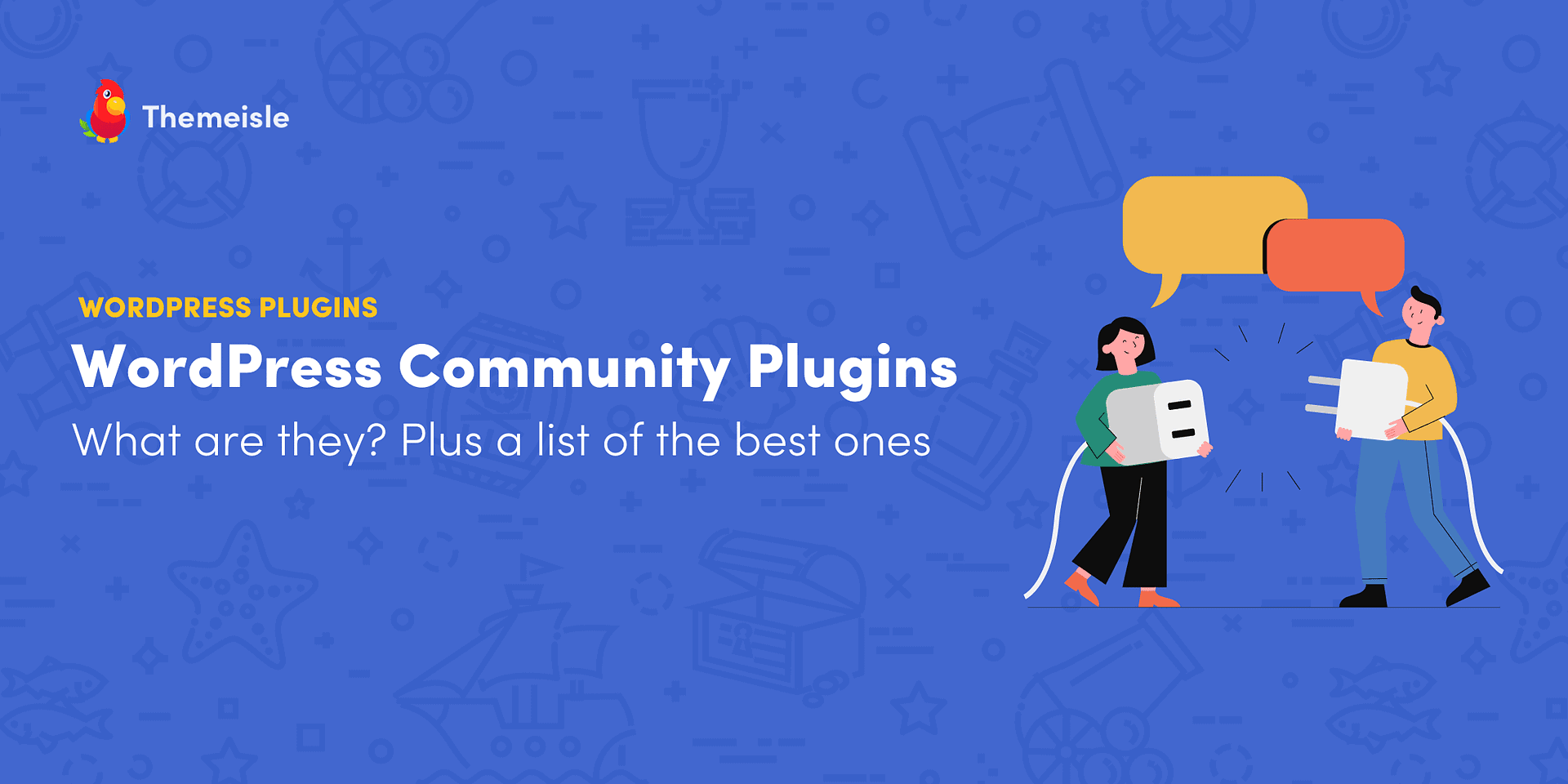In today’s post, let’s look into some popular WordPress community plugins.
In November 2022, WordPress.org introduced some changes to the plugin and theme directories to enhance the search experience for users. They include slotting the plugins into two categories – “Community” and “Commercial.” Using these filters, users can quickly identify completely free plugins and those offering commercial upgrades or support. ️
This differentiation is chiefly to inform users whether a plugin is totally free or offers additional features for a price. It also helps to point users seeking support to the right location.
According to WordPress, this new classification of plugins and themes is the start of a broader categorization process and is intended to improve the overall directory system.
What are WordPress community plugins?
Community plugins are those plugins that are totally free for download and activation on your site. They are developed by the WordPress community and rely on it entirely for support.
On the other hand, commercial plugins may offer a basic free version, while simultaneously offering paid upgrades or support. As a result, users looking for specific plugin functionality can quickly sort between free community plugins and those with commercial updates.
How plugin authors can opt into the new taxonomy system?
WordPress has also issued instructions as to how plugin authors can opt into the new taxonomy system. To do so, they simply have to send a mail to [email protected], and request to opt in. If the plugin offers premium features or support, authors can opt in to the Commercial category and set up a link to a support page.
If the plugin is free and enjoys community support, authors can opt in to the Community category and set up a link to a development page. Thereafter, on the Advanced tab of the plugin, a new feature will show up – a Support link for commercial plugin, and a Contribute link for community plugin. This will be visible in the sidebar of the plugin listings.
Popular WordPress community plugins
Let’s check out eight top WordPress community plugins and see how they can add to your website functionality:
- Classic Editor
- Imsanity
- Simple Social Icons
- Two-Factor
- Force Regenerate Thumbnails
- Simple Location
- Performance Lab
- Classic Widgets
1. Classic Editor
The Gutenberg Editor was introduced in 2018. However, the older Classic Editor continues to be a favorite with many users. The Classic Editor plugin is a handy tool for them. It enables switching from the default Gutenberg editor in WordPress to the older, classic format. It allows use of plugins that work with the old-style classic editor and hides the Gutenberg editor.
You can also choose to set the Classic Editor as the default version for all users and, enable individual users to revert to the Gutenberg editor. What’s more, you can easily switch back and forth by accessing the Settings > Writing Screen. This way you can use different editors for different posts. Multisites can be network activated, and a default network-wide editor can be selected from the Network Settings screen. One disadvantage of the plugin is that it does not work with block themes.
The Classic Editor is one of the more popular WordPress community plugins. In fact, it’s one of the first plugins that many site admins activate on their WordPress sites.
2. Imsanity
We know that it’s important to optimize images to maximize website performance. But not all of us are comfortable working with image editing software, and that’s where Imsanity can help. It helps automate the image optimization process. It’s a versatile plugin that resizes images that you upload, as well as improves the quality of those images.
Normally, WordPress handles images by retaining the original image on upload. It then creates up to four smaller sized versions of the image, depending on the size of the original one. Using Imsanity, you can configure the image size, and it will hook into WordPress immediately after upload, but before processing by WordPress.
Imsanity compresses the image using standard WordPress compression, and you can optimize it further using other image optimization plugins. It allows setting height, width and quality of JPG images, and conversion of BMP and PNG files to JPG. If you wish, you can skip resizing for any image, simply by including “noresize” in the file name. This plugin does not alter any existing image on your blog.
The Bulk Resize feature is useful to quickly resize existing images, and can free up disk space. Additionally, you can resize individual images from the Media Library too.
This plugin is a useful addition to websites that do not need to store high resolution images and for users who do not know how to compress/scale images before uploading.
3. Simple Social Icons
It’s common for websites to display prominent links to their connected social profiles. Simple Social Icons offers a convenient way to do that. Without much configuration, you can customize the color and size of the icons and get them to show at the left/right/center of the webpage. You can do this by simply picking options on a widget form.
You can reorder the icons, add new icons and choose from a list of 25+ social icons including Amazon, Twitter, Email, Dribble and more.
4. Two-Factor
If you wish to enable two-factor authentication for your website admin, and to require your website users, or specific user roles to use 2FA, try the Two-Factor plugin.
One of the more popular WordPress community plugins, Two-Factor enhances security on your WordPress login page. From the user-friendly interface, you’ll be able to setup two factor authentication by clicking Users > Your profile and choosing from four authentication options – email codes, OTPs, FIDO Universal 2nd factor and backup verification codes.
A dummy method helps you test the 2FA on your website. What’s convenient is you can enforce 2FA for all users or for individual users selectively.
5. Force Regenerate Thumbnails
Sometimes, there may be situations where you desire to delete all existing thumbnails of any image in your Media Library and recreate them from the original upload. Maybe you have a new theme, or you have changed the dimensions of the thumbnails.
The Force Regenerate Thumbnails plugin will prove useful in such cases. With just a single click, you can delete all images with old settings and force WordPress to regenerate them by clicking the Regenerate All Thumbnails button. It deletes unused thumbnails and old image sizes.
It’s also possible to regenerate only specific thumbnails. For that, click/hover on the specific image in the Media Library and select the Regenerate Thumbnails option.
It can be particularly useful for WooCommerce online stores.
6. Simple Location
Simple Location is a great plugin if you have a travel blog or if you want to add location or maps to any post. Not just to posts, but also to comments, users or attachments. It can save geo-coordinates from uploaded photos, and based on location, it can feature weather data as well.
There’s a selection of map displays to choose from as it supports custom map providers. It’s extensible, and this allows you to source geo-data, geocodes, venues, weather, location and more from other plugins/providers. Depending on the coordinates of the location, it can change the timezone on a per post basis.
Using a custom template, it can display a list of your locations. While the plugin stores weather and location data, it respects privacy settings.
7. Performance Lab
Performance Lab is a collection of modules designed to enhance your WordPress website’s performance. For instance, the Dominant Color Images module stores the dominant color from newly uploaded images as a placeholder background. These modules will eventually be incorporated into the WordPress core. You can individually enable, test, and provide feedback on each module before it becomes part of the core.
Other notable modules included presently are the WebP support that checks site health and SQLite integration that uses an SQLite database instead of MySQL.
The plugin is primarily for beta testing purposes. However, these modules have been tried out and can be used by websites, unless marked as experimental. They are essentially feature plugins that focus on functions that may not work in WordPress core alone. Also, they are subject to frequent changes and entirely new modules may replace existing ones after release.
8. Classic Widgets
Some WordPress users prefer to use the older widget system rather than the newer block based widget editor. The Classic Editor plugin is the perfect solution for them. Just like the Classic Editor plugin that restores the old editor to WordPress, the Classic Widgets plugin restores the classic WordPress Widgets Settings screen.
The plugin does not require any settings and you can use it by simply enabling/disabling the plugin. It disables the block editor from managing the widgets. And if you wish to revert to the default block based widget editor, simply use the disable functionality. The plugin is not compatible with full site editing and block themes.
Last word on WordPress community plugins
The WordPress repository contains about 60,000 plugins as of the time of this writing and some of them have downloads running into the millions.
Startups and small businesses that don’t want to invest heavily into their sites right at the launch can get off to a good start by choosing a few reputable WordPress community plugins. With the new taxonomy system, finding them is a lot easier. Commercial plugins can be filtered out instantly, leaving only the community ones to search through.
Overall, the redesigned organization improves the user experience and helps people find the right solutions for their websites with greater ease.
Do you have any questions about WordPress community plugins or the new taxonomy system in general? Drop them in the comments below!
Free guide
4 Essential Steps to Speed Up
Your WordPress Website
Follow the simple steps in our 4-part mini series
and reduce your loading times by 50-80%.
Was this article helpful?
No Thanks for your feedback! { item.addEventListener(“click”, event => { var voting = document.querySelector(“.article-feedback-voting”); var response = document.querySelector(“.article-feedback-response”); voting.style.display = “none”; response.style.display = “flex”; }) }) ]]>
Source