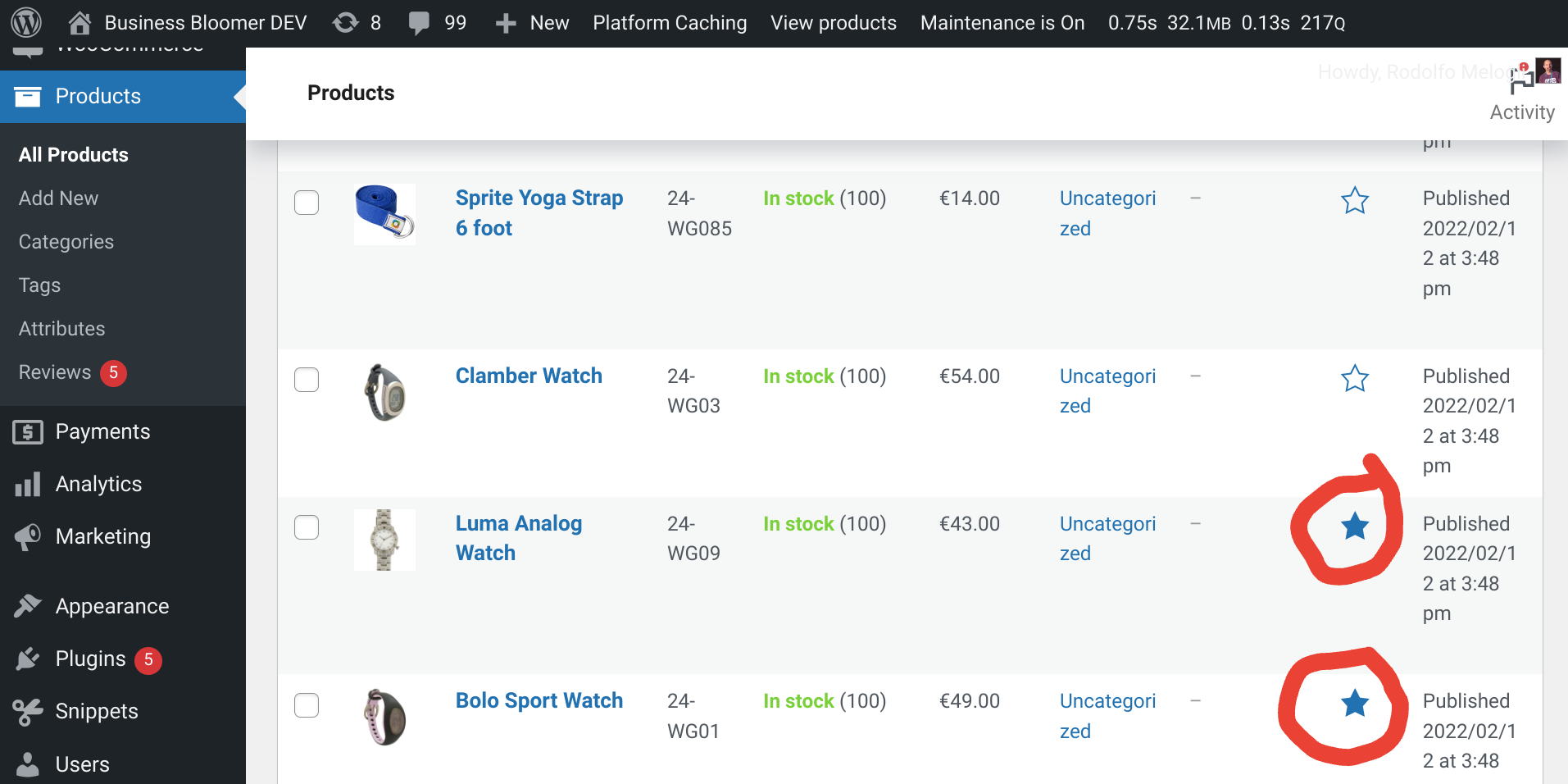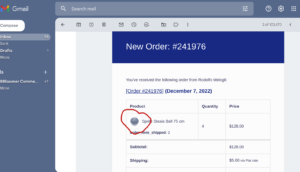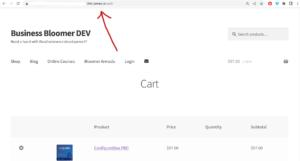The “Default sorting” dropdown sorts products by menu_order and then title on the WooCommerce Shop, Category and Tag pages.
But what if you want to place the featured products first in the list (I mean, why would anyone set products as featured if you can’t really “promote” them on the Shop page)?
In today’s case study, we will replace the “Default sorting” option with a workaround, create a new one with the same label (so that customers won’t notice it), set it as the default sorting option, and make sure it sorts by featured products first, and then by menu_order and title. Enjoy!
These two products are marked as “featured”. What I want is for these 2 to show on top of the WooCommerce Shop page. And this is the result once the snippet below is active: the two featured products now show on top of the WooCommerce Shop page, before all the others!
PHP Snippet: Featured Products First on the WooCommerce Shop / Cat / Tag Pages
// Replace “default sorting” option with a custom one add_filter( ‘woocommerce_catalog_orderby’, ‘bbloomer_woocommerce_catalog_orderby_custom’ ); function bbloomer_woocommerce_catalog_orderby_custom( $sortby ) { $sortby[‘featured’] = __( ‘Default sorting’, ‘woocommerce’ ); unset( $sortby[‘menu_order’] ); return $sortby; } // Make the custom one the default one add_filter( ‘woocommerce_default_catalog_orderby’, ‘bbloomer_woocommerce_catalog_orderby_custom_default’ ); function bbloomer_woocommerce_catalog_orderby_custom_default() { return ‘featured’; } // Set sorting for new option add_filter( ‘woocommerce_get_catalog_ordering_args’, ‘bbloomer_woocommerce_catalog_orderby_custom_args’ ); function bbloomer_woocommerce_catalog_orderby_custom_args( $args ) { $orderby_value = isset( $_GET[‘orderby’] ) ? wc_clean( $_GET[‘orderby’] ) : apply_filters( ‘woocommerce_default_catalog_orderby’, get_option( ‘woocommerce_default_catalog_orderby’ ) ); if ( ‘featured’ == $orderby_value ) { $args[‘orderby’] = ‘menu_order title’; $args[‘order’] = ”; $args[‘meta_key’] = ”; } return $args; } // Adjust order to allow for featured posts add_filter( ‘posts_orderby’, ‘bbloomer_woocommerce_catalog_orderby_custom_featured_first’, 10, 2 ); function bbloomer_woocommerce_catalog_orderby_custom_featured_first( $order_by, $query ) { global $wpdb; if ( ! is_admin() ) { $orderby_value = ( isset( $_GET[‘orderby’] ) ? wc_clean( (string) $_GET[‘orderby’] ) : apply_filters( ‘woocommerce_default_catalog_orderby’, get_option( ‘woocommerce_default_catalog_orderby’ ) ) ); $orderby_value_array = explode( ‘-‘, $orderby_value ); $orderby = esc_attr( $orderby_value_array[0] ); $order = ( ! empty( $orderby_value_array[1] ) ? $orderby_value_array[1] : ‘ASC’ ); $featured_product_ids = wc_get_featured_product_ids(); if ( $orderby == “featured” && is_array( $featured_product_ids ) && ! empty( $featured_product_ids ) ) { if ( empty( $order_by ) ) { $order_by = “FIELD(” . $wpdb->posts . “.ID,'” . implode( “‘,'”, $featured_product_ids ) . “‘) DESC “; } else { $order_by = “FIELD(” . $wpdb->posts . “.ID,'” . implode( “‘,'”, $featured_product_ids ) . “‘) DESC, ” . $order_by; } } } return $order_by; }
Where to add custom code?
You should place custom PHP in functions.php and custom CSS in style.css of your child theme: where to place WooCommerce customization?
This code still works, unless you report otherwise. To exclude conflicts, temporarily switch to the Storefront theme, disable all plugins except WooCommerce, and test the snippet again: WooCommerce troubleshooting 101
Related content
Rodolfo Melogli
Business Bloomer Founder
Author, WooCommerce expert and WordCamp speaker, Rodolfo has worked as an independent WooCommerce freelancer since 2011. His goal is to help entrepreneurs and developers overcome their WooCommerce nightmares. Rodolfo loves travelling, chasing tennis & soccer balls and, of course, wood fired oven pizza. Follow @rmelogli