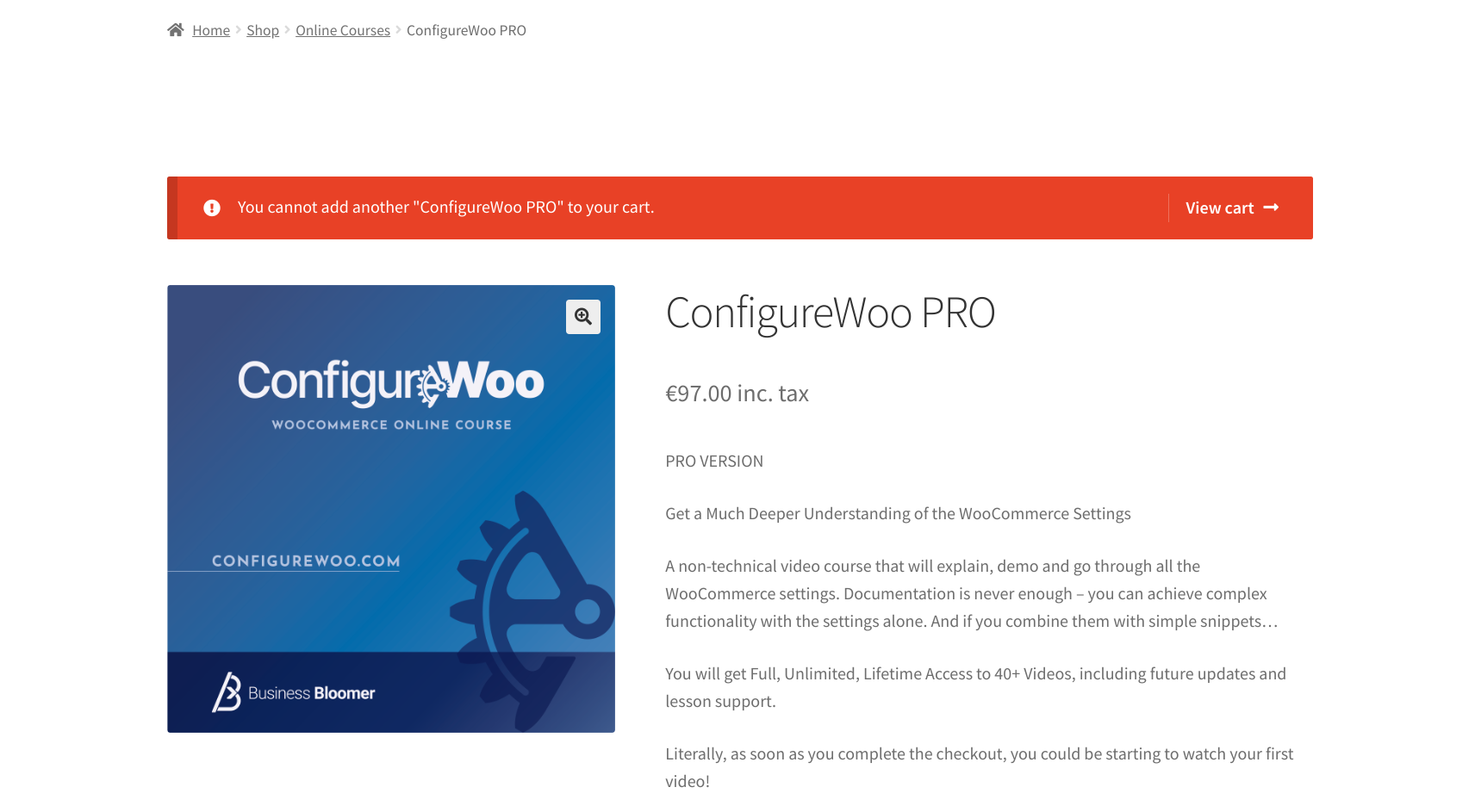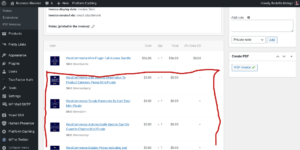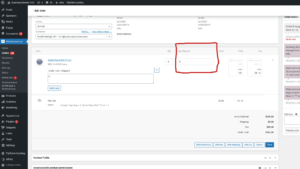When a WooCommerce product is set to “Sold Individually”, you can only add 1 item to the cart. If you try a second time, you will get the “You cannot add another “%s” to your cart” error message, so that the customer is aware that there is already that product in the cart.
However, you may want to either edit the message wording or completely remove it, especially if you automatically redirect to cart or checkout upon add to cart.
So, let’s study how to do the latter, which is much more complex than using the ‘woocommerce_cart_product_cannot_add_another_message‘ filter for editing the message content. Enjoy!
This online course is set to “Sold Individually” because I want customers to add only 1 to cart in a single order. If you try to add to cart a second time, the “You cannot add another __ to your cart” error message appears. Let’s get rid of that!
PHP Snippet: Hide “You cannot add another product to your cart” Message @ WooCommerce Single Product / Cart Page
Unfortunately there is no way to just erase the message, so we need a workaround. And this requires adding an “Exception” so that the item is not added to the cart and no message is therefore returned.
/** * @snippet Disable “You cannot add another ___” Woo Error Message * @how-to Get CustomizeWoo.com FREE * @author Rodolfo Melogli * @compatible WooCommerce 8 * @donate $9 https://businessbloomer.com/bloomer-armada/ */ add_filter( ‘woocommerce_add_to_cart_sold_individually_found_in_cart’, ‘bbloomer_no_message_if_already_found_in_cart’ ); function bbloomer_no_message_if_already_found_in_cart( $found ) { if ( $found ) { throw new Exception(); } return $found; }
Where to add custom code?
You should place custom PHP in functions.php and custom CSS in style.css of your child theme: where to place WooCommerce customization? You should also consider joining our private community for WooCommerce developers for code-related or more generic WooCommerce help.
This code still works, unless you report otherwise. To exclude conflicts, temporarily switch to the Storefront theme, disable all plugins except WooCommerce, and test the snippet again: WooCommerce troubleshooting 101
Related content
Rodolfo Melogli
Business Bloomer Founder
Author, WooCommerce expert and WordCamp speaker, Rodolfo has worked as an independent WooCommerce freelancer since 2011. His goal is to help entrepreneurs and developers overcome their WooCommerce nightmares. Rodolfo loves travelling, chasing tennis & soccer balls and, of course, wood fired oven pizza. Follow @rmelogli